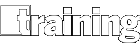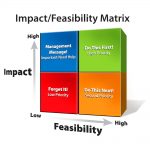Home January 2023
January 2023

Exploring the Future of the LMS
In 2023, LMS providers will look to deliver more cohesive solutions in areas that can best drive productivity and mobility
Smart Companies Will Invest in Talent Despite the Downturn
Talent development bolstered by a skills-first talent strategy will rise in importance to organizations focused on outcomes.
A Sense of Purpose Is Important for a Thriving Workplace
Leveraging a strong company purpose can be a differentiator in creating customer and employee loyalty, unlocking innovation, and driving growth.
The Role of Executive Education in Organizations
Executive education at business schools can help organizations navigate new work paradigms.
7 Ways to Motivate Learners and Drive Behavior Change
L&D leaders must keep pace with different ways training is delivered and ensure that learning experiences reflect the diverse needs of individuals, teams, and organizations.
3 Ways the Metaverse Can Help Upskill and Transform the Workforce
If organizations and leaders commit to creating a holistic plan to leverage Metaverse technologies in an ethical and secure way, the possibilities are endless.
The Future of Work: A New Division of Labor
Time, technology, and transferability: 3 proposals about what the future of work should look like by the end of the decade.
2023 Training and HR Trends to Watch
Chances are good that what we expect to happen will be proven wrong over time. With these precautions, here are some training/HR trends pertaining DE&I and globalization to watch for in 2023.
Action Planning: Make the Best Choice
The Impact/Feasibility Matrix provides a proven approach to choosing actions that can have the biggest impact on the problem and that are most likely to get accomplished.
Transitioning from Education to Corporate Training
Instructional design and development for education is different than that found in corporate or government organization. Adding a few key skills to the repertoire is needed when changing areas of focus.